Open topic with navigation
Maintaining Application Permits
- An Application Permit is used to determine the level of access Operators have to the internal (main menu) applications.
- A similar Permit regime exists for External (reporting, interface, etc. type) Applications and Queries.
- An Application Permit is based on a combination of Division Group and Operator Group.
- Access levels can be set to:
- No Access: Menus calling the application will be inhibited (greyed out).
- View only: The application can be opened but Add, Change, Delete operations will be prohibited.
- Maintain: The application can be opened and Add, Change, Delete operations will be allowed.
- Application Permit settings can be overridden by the Operator Group parameter settings - see: Bypass Permits:
Menu
| System |
> |
Security |
> |
Application Permit |
Mandatory Prerequisites
Prior to creating an Application Permit, refer to the following Topics:
Screenshot and Field Descriptions: Application Permit
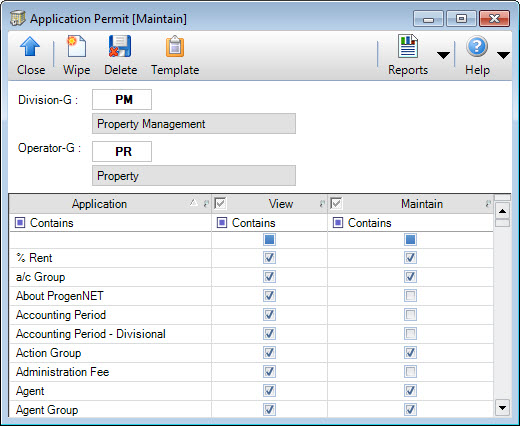
 Division-G: this is the Division Group for which you will be configuring Application Permits.
Division-G: this is the Division Group for which you will be configuring Application Permits.
 Operator-G: this is the Operator Group for which you will be configuring Application Permits.
Operator-G: this is the Operator Group for which you will be configuring Application Permits.
Application table: this displays a list of all of the Applications in the system. Specify if the Division Group / Operator Group combination has been granted View or Maintain rights to the Applications, by ticking the check boxes in the View and Maintain columns.
How Do I : Search For and Maintain Entities
These General Rules are described in the Fundamentals Manual: How Do I : Search For and Maintain Entities
How Do I : Add new Application Permits
- At the Division-G field, locate the Division Group.
- At the Operator-G field, locate the Operator Group.
- In the Application table, tick the check box in the Maintain column to grant maintain rights to the Application. The check box in the View column will automatically be ticked as well.
- Tick the check box in the View column to grant view only rights to the Application.
- Click the Application tool-bar push button: Add.
- Confirm that you wish to add the new permits.
How Do I : Modify existing Application Permits
- At the Division-G field, locate the Division Group.
- At the Operator-G field, locate the Operator Group.
- In the Application table, tick the check box in the Maintain column to grant maintain rights to the Application. The check box in the View column will automatically be ticked as well.
- Tick the check box in the View column to grant view only rights to the Application.
- Click the Application tool-bar push button: Change.
- Confirm that you wish to change the permits.
How Do I : Delete existing Application Permits
- At the Division-G field, locate the Division Group.
- At the Operator-G field, locate the Operator Group.
- Click the Application tool-bar push button: Delete.
- Confirm that you wish to delete the permits.
Note: Deleting Application Permits deletes the permits for ALL of the Applications in the selected Division Group / Operator Group combination. If you only wish to remove the permits for a subset of Applications, refer to "How Do I : Modify existing Application Permits".
Related Topics
Application Permits are associated with the following Topics:
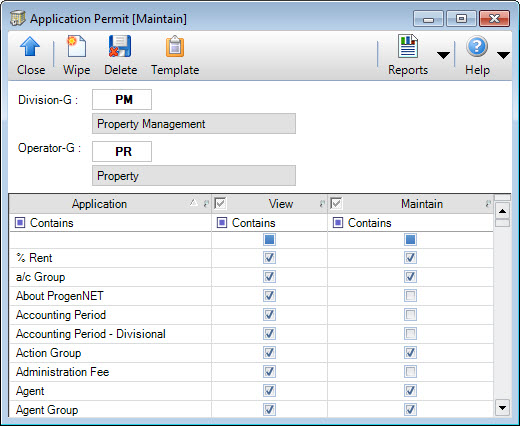
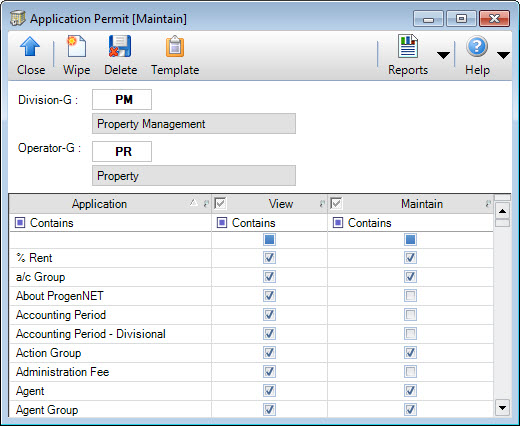
Division-G: this is the Division Group for which you will be configuring Application Permits.
Operator-G: this is the Operator Group for which you will be configuring Application Permits.