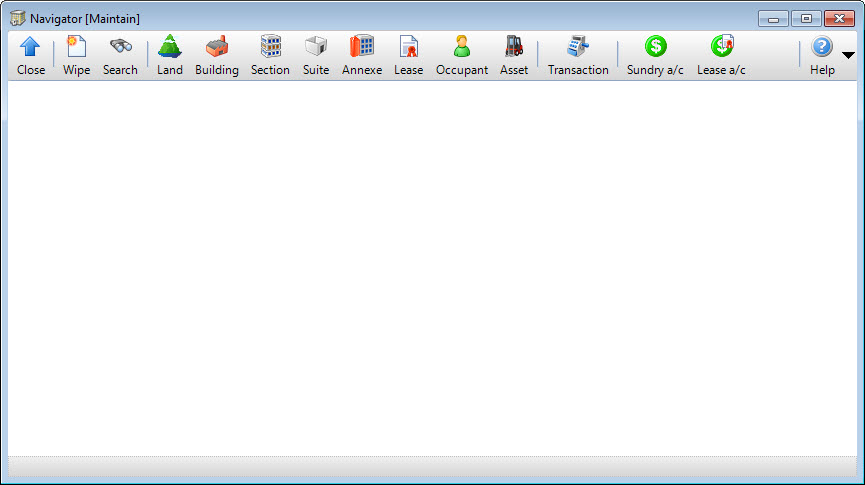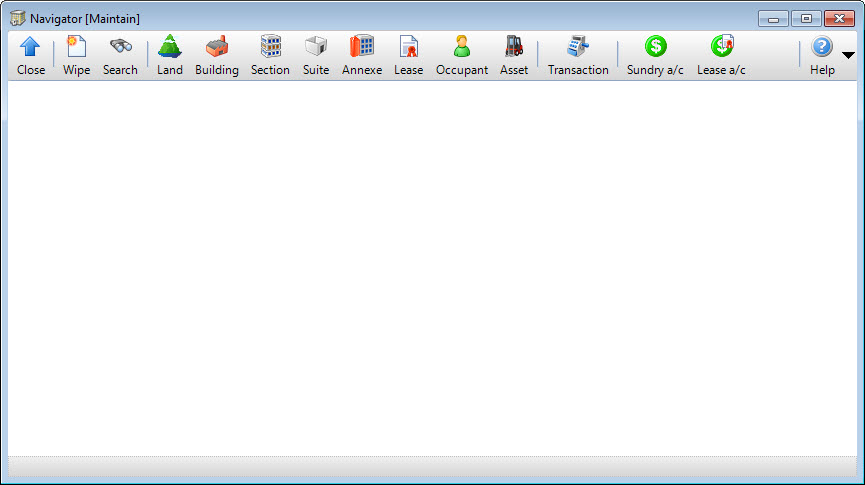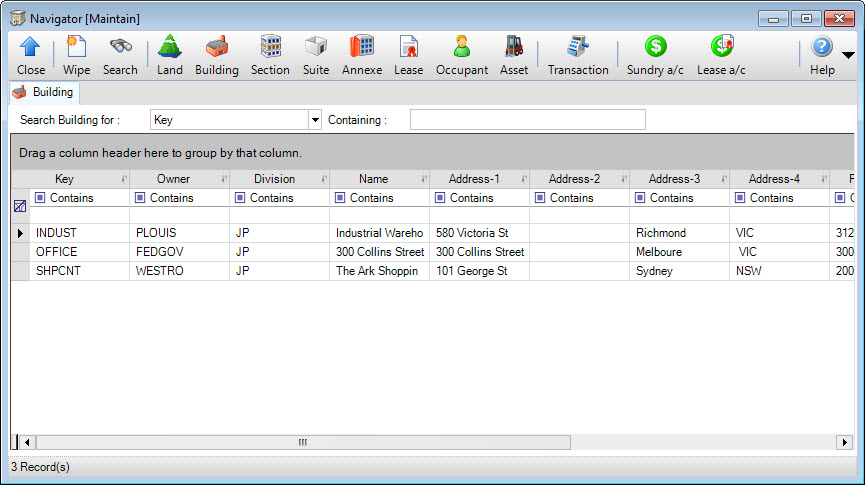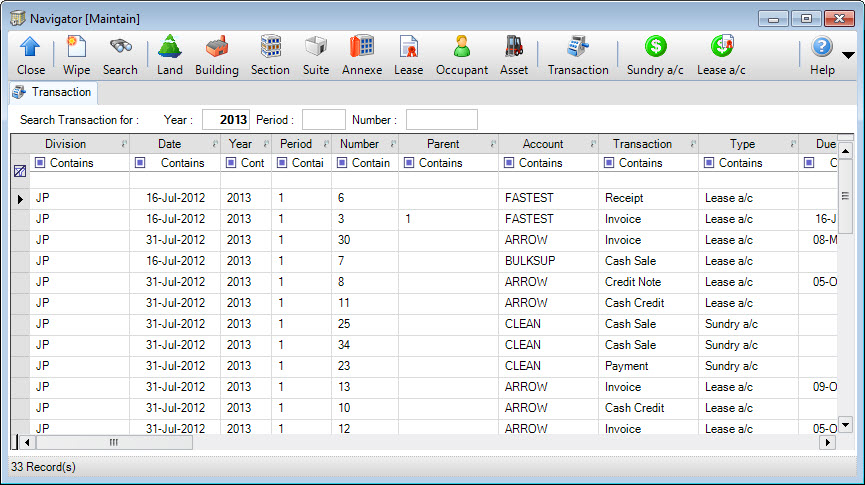Open topic with navigation
Navigator
- The Navigator is a search facility which helps you locate Property, Account and Transactional records within the current Division, then navigate to a selected record.
- The Navigator can remain open at all times. This allows you to continue to use the Navigator and access the relevant screens.
- An added benefit of the Navigator screen is that it has multiple tabs, that allow you to perform multiple searches in parallel.
MDI Tool-Bar Call
Navigator is called by clicking the MDI tool-bar push button: Navigator.
Mandatory Prerequisites
There are no Mandatory Prerequisites related to accessing the Navigator application.
Screenshot: Navigation Selection Window
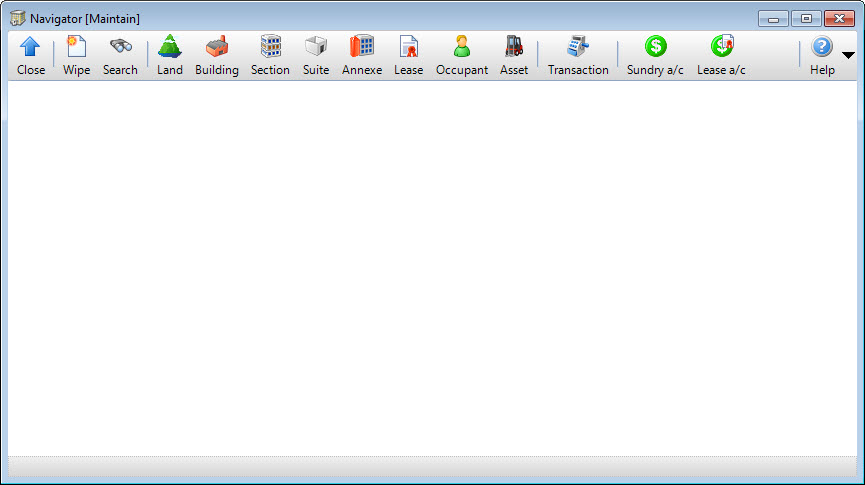
Depending on the entity required, click one of the following Application tool-bar push buttons:
Screenshot and Field Descriptions: Property / Account Parameter Window
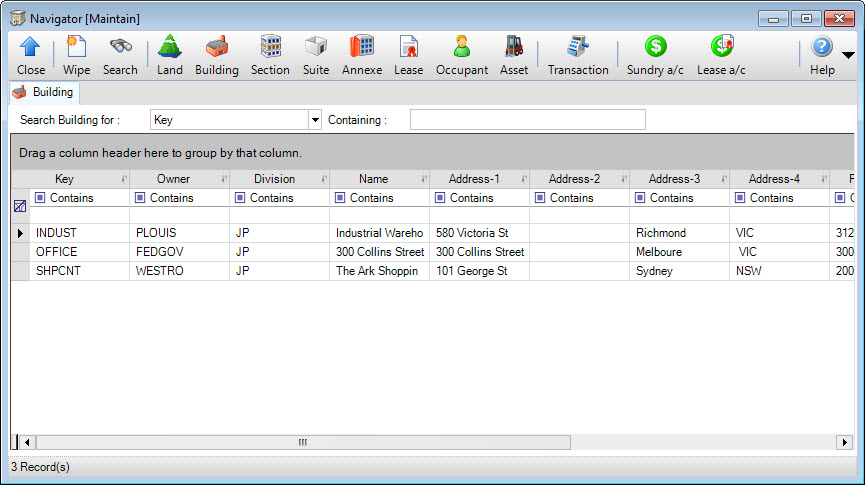
If the entity selected is either a Property or Account type, a window like the above (Building) will appear and request the following parameters:
- Search Entity for: this is a drop down selection of the fields that can be searched on.
- Containing: this is where the data you want to search for can be typed.
Screenshot and Field Descriptions: Transaction Parameter Window
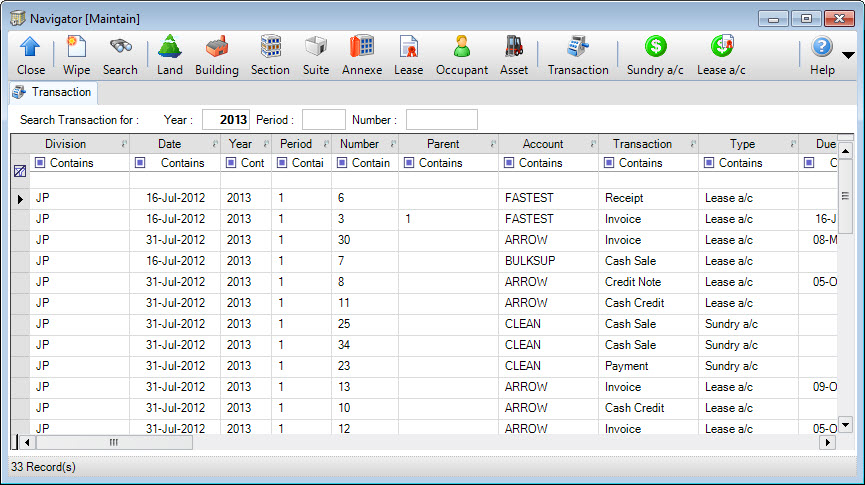
If the entity selected is Transaction, a window like the above will appear and request the following parameters:
- Search Transaction for:
- Year: this is the Transaction Year to search for.
- Period: this is the Transaction Period to search for.
- Number: this is the Transaction Number to search for.
How Do I : Navigate to a Property or Account using Building as an Example
- Click the Application tool-bar push button: Building.
- Optionally select a field to search on from the Search Building for drop down list and type a value to search for in the Containing field.
- Click the Application tool-bar push button: Search.
- A list of Buildings fulfilling the search parameters will be displayed.
- Double click any one of the Building rows.
- The Maintaining Buildings screen will open and populate with the selected Building.
Searches are not case sensitive. Dyer is the same as DYER, dyer etc.
How Do I : Navigate to a Transaction
- Click the Application tool-bar push button: Transaction.
- Optionally enter a combination of Year, Period and Number.
- Click the Application tool-bar push button: Search.
- A list of Transactions fulfilling the search parameters will be displayed.
- Double click any one of the Transaction rows.
- The appropriate transaction screen will open and populate with the selected Transaction.
You can perform multiple, independent searches using different tabs in the Navigator screen. Select the tab where you want the search to be carried out.
Related Topics
Navigator is associated with the following Topics: