Open topic with navigation
Maintaining Lists
- This functionality allows the users to set up a Workflow process that a record must go through before it has been approved.
Menu
| File |
> |
Customisations |
> |
Lists |
Mandatory Prerequisites
There are no Mandatory Prerequisites related to creating Lists.
Screenshot and Field Descriptions
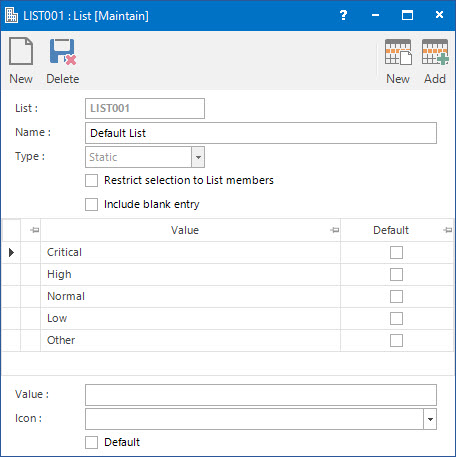
 List: this is the primary identifier for the List.
List: this is the primary identifier for the List.
 Name: this the friendly name given to the List record.
Name: this the friendly name given to the List record.
Type: this is the type of the List record. The only option available for this field is the Static type by which is displayed by default.
Restrict selection to List members: this is the check box to restrict selection to List members.
Include Blank Entry: this is the check box to display blank entries for the List records.
Priority Table: this table displays the type of priority set up for the List record.
 Value: this is the priority state of the List record.
Value: this is the priority state of the List record.
Icon: this is the icon assigned to the List record.
Default: this is the check box to set up the List record as default.
How Do I : Add a new List record
- At the List field, enter a new List ID or simply click on the Auto-Key button.
- At the Name field, enter the name for the List record.
- At the Type field, select the Static type from the drop down list.
- Tick the Restrict selection to List members check box, to provide limitation to the List member selection.
- Tick the Include blank entry check box, to include blank entries to the List record.
- At the Value field, enter the priority state of the List record.
- At the Icon field, select an icon to assign to the value of the List record.
- Tick the Default check box, to use the List record as default.
- Click the Application tool-bar push button: Add.
- Confirm that you wish to save the new record.
How Do I : Modify an existing List record
- At the List field, locate the List.
- At the Name field, change the name for the List record.
- Tick the Restrict selection to List members check box, to provide limitation to the List member selection.
- Tick the Include blank entry check box, to include blank entries to the List record.
- At the Value field, change the priority state of the List record.
- At the Icon field, change the icon to assign to the value of the List record.
- Click the Application tool-bar push button: Add.
- Confirm that you wish to change the record.
How Do I : Delete an existing List record
- At the List field, locate the List.
- Click the Application tool-bar push button: Delete.
- Confirm that you wish to delete the record.
Related Topics
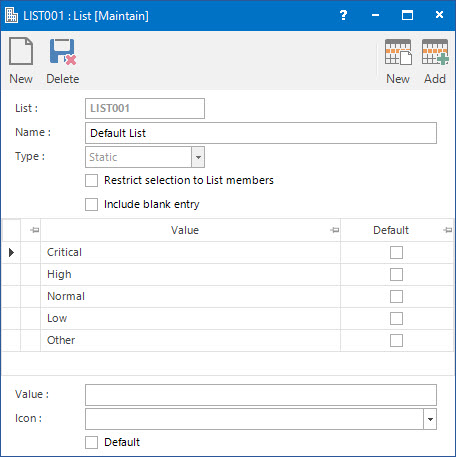
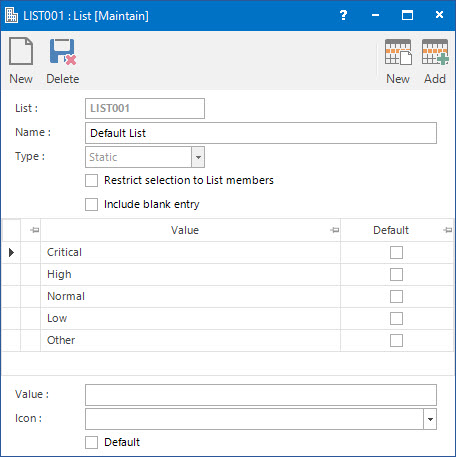
![]() List: this is the primary identifier for the List.
List: this is the primary identifier for the List.![]() Name: this the friendly name given to the List record.
Name: this the friendly name given to the List record.Value: this is the priority state of the List record.