Open topic with navigation
Maintaining Outgoings Expenses
- The Outgoings Expenses for the year can be populated using this screen by either:
- Automatically populating:
- Actuals from transactions already entered into the Creditor and GL modules of the system.
- Budgets from the Budget module.
- Manually entering in the amounts.
- Alternatively, the amounts can be imported through the Robot Import function.
Menu
| Financials |
> |
Outgoings Expenses |
Mandatory Prerequisites
- Property - one of Owner, Land, Building, Section, Suite, Annexe or Lease is required.
Screenshot and Field Descriptions
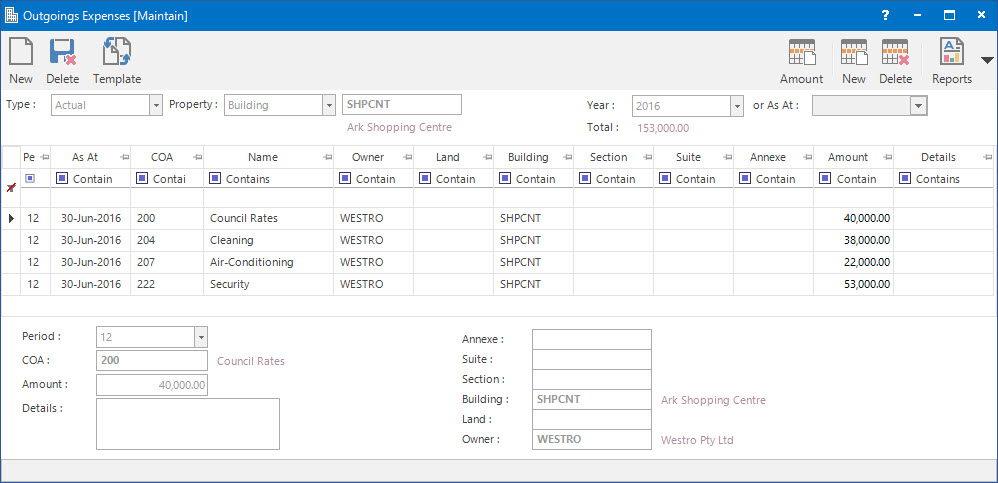
 Type: this is selection determines what expense amounts are entered. The options are:
Type: this is selection determines what expense amounts are entered. The options are:
- Actual: this is the Actual expense amount.
- Budget: this is the Budget expense amount.
 Property: this is a drop down list of the Properties that the selection can be filtered on. Select a value from the drop down list and the appropriate filter field will be displayed.
Property: this is a drop down list of the Properties that the selection can be filtered on. Select a value from the drop down list and the appropriate filter field will be displayed.
 Year: this is the Accounting Year to enter the expenses for.
Year: this is the Accounting Year to enter the expenses for.
or As At: this field is used to enter a date to work out the Accounting Year.
Total: this is the total amount of the outgoings expenses listed in the Outgoings Expenses Preview table.
Outgoings Expenses Preview table: this will be populated with the outgoings expenses amounts along with other related information.
Period: this is the Accounting Period for the expense.
 COA: this is the Chart of Account for the expense.
COA: this is the Chart of Account for the expense.
Amount: this is the amount for the expense.
Details: this is the description for the expense. It will default to the value set up for the COA.
 Annexe, Suite, Section, Building, Land, Owner: these selection fields are for selecting the required Property level related to the outgoings expense.
Annexe, Suite, Section, Building, Land, Owner: these selection fields are for selecting the required Property level related to the outgoings expense.
How Do I : Add a new Outgoings Expense record
- At the Type drop down list, select the required option for the outgoings expenses.
- Select a Property to filter expenses by or leave blank to select all.
- At the Year field, enter the accounting year for the expenses, or enter a date at the or As At field to work out the required year.
- Below the Outgoings Expenses Preview table, at the Period drop down list, select the required Accounting Period to enter the expenses for.
- At the COA field, enter the required Chart of Account for the expense.
- At the Amount field, enter the amount.
- At the Details field, enter any additional information related to the expenses amount.
- Make selection on the Annexe, Suite, Section, Building, Land, Owner fields as required.
- Click the Right Hand Side Application tool-bar push button: Add.
- Repeat these steps to add more expenses to the Outgoings Expenses Preview table.
- Click the Left Hand Side Application tool-bar push button: Change.
- Confirm that you wish to save the new record.
How Do I : Modify an existing Outgoings Expense record
- At the Type drop down list, select the required option for the outgoings expenses.
- Select a Property to filter expenses by or leave blank to select all.
- At the Year field, enter the accounting year for the expenses, or enter a date at the or As At field to work out the required year.
- For the maintenance of the Expense lines in the Outgoings Expenses Preview table, the user has the following options:
- Add a new Expense line item by entering values in the fields below the Outgoings Expenses Preview table, then click the Right Hand Side Application tool-bar push button: Add.
- Change the Amount in an existing Expense line item, by entering it on the Amount column of the Outgoings Expenses Preview table, as required, then click the Right Hand Side Application tool-bar push button: Change.
- Delete an existing Expense line item, by double clicking on the item in the Outgoings Expenses Preview table, then click the Right Hand Side Application tool-bar push button: Delete.
- If a new Expense line item needs to be added to the existing lines, click the Right Hand Side Application tool-bar push button: New.
- Click the Left Hand Side Application tool-bar push button: Change.
- Confirm that you wish to change the record.
How Do I : Delete an existing Outgoings Expense record
- At the Type drop down list, select the required option for the outgoings expenses.
- At the Year field, enter the accounting year for the expenses, or enter a date at the or As At field to work out the required year.
- Click the Application tool-bar push button: Delete.
- Confirm that you wish to delete the record.
How Do I : Reset all Outgoings Expense records
- At the Type drop down list, select the required option for the outgoings expenses.
- Select a Property to filter expenses by or leave blank to select all.
- At the Year field, enter the accounting year for the expenses, or enter a date at the or As At field to work out the required year.
- Click the Application tool-bar push button: Amount Reset. to reset all Outgoings Expense records from the Outgoings Expenses Preview table.
- Click the Left Hand Side Application tool-bar push button: Change.
- Confirm that you wish to change the record.
- Refer to How Do I : Modify an existing Outgoings Expense record to enter the new amounts on the Outgoings Expenses Preview table if required.
Related Topics
Outgoings Expenses are associated with the following Topics:
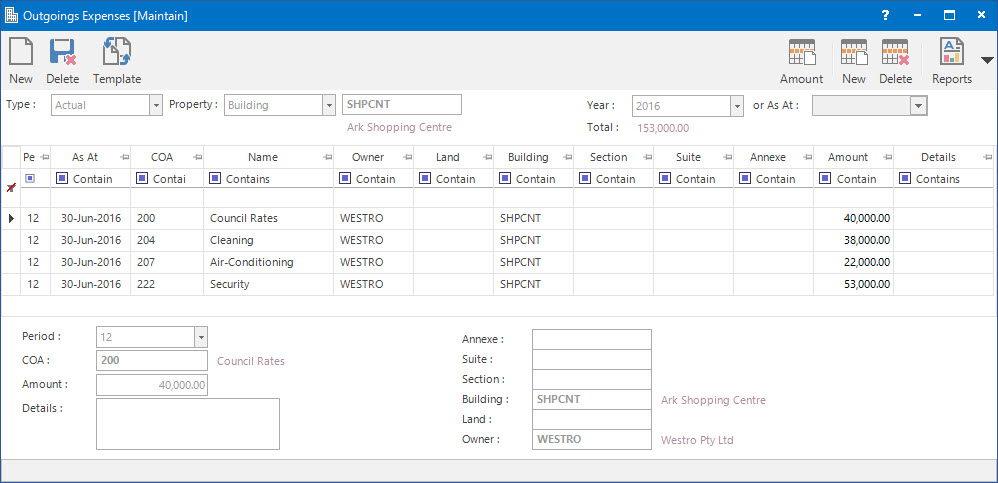
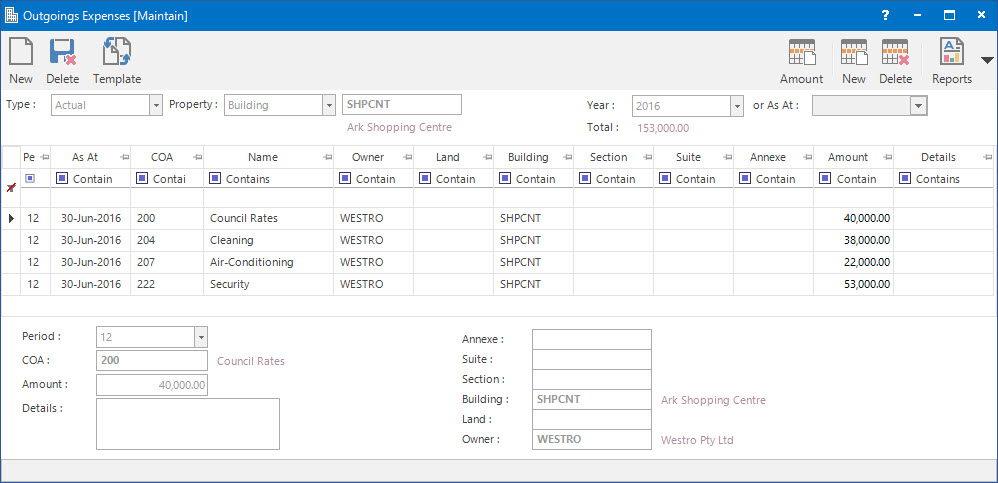
Type: this is selection determines what expense amounts are entered. The options are:
Property: this is a drop down list of the Properties that the selection can be filtered on. Select a value from the drop down list and the appropriate filter field will be displayed.
Year: this is the Accounting Year to enter the expenses for.
COA: this is the Chart of Account for the expense.
Annexe, Suite, Section, Building, Land, Owner: these selection fields are for selecting the required Property level related to the outgoings expense.