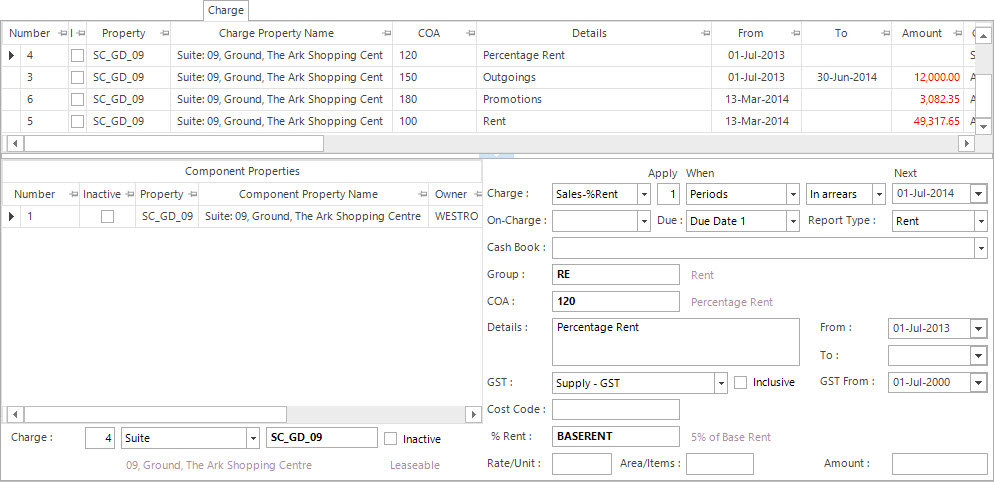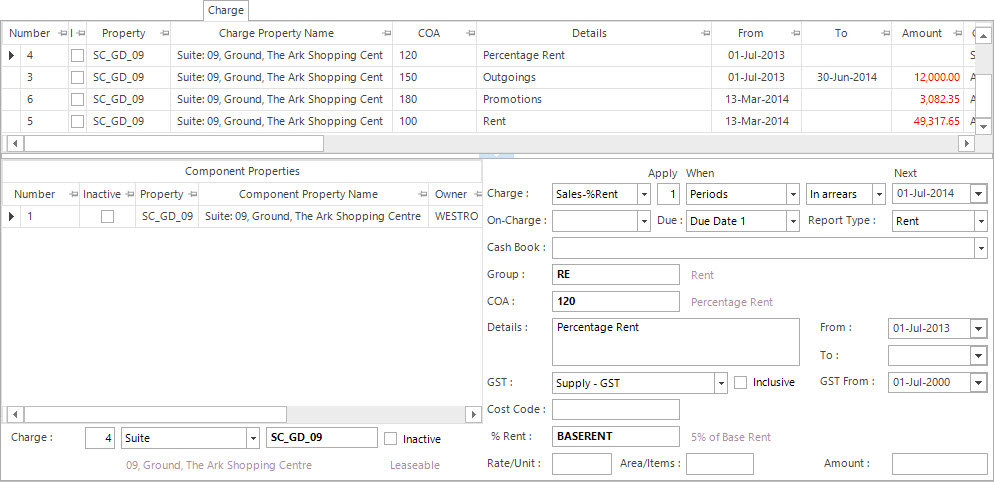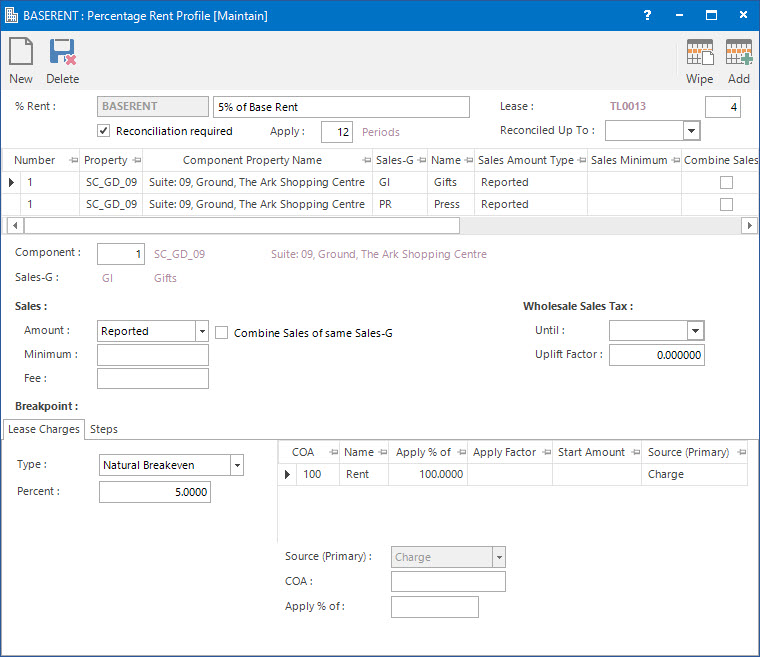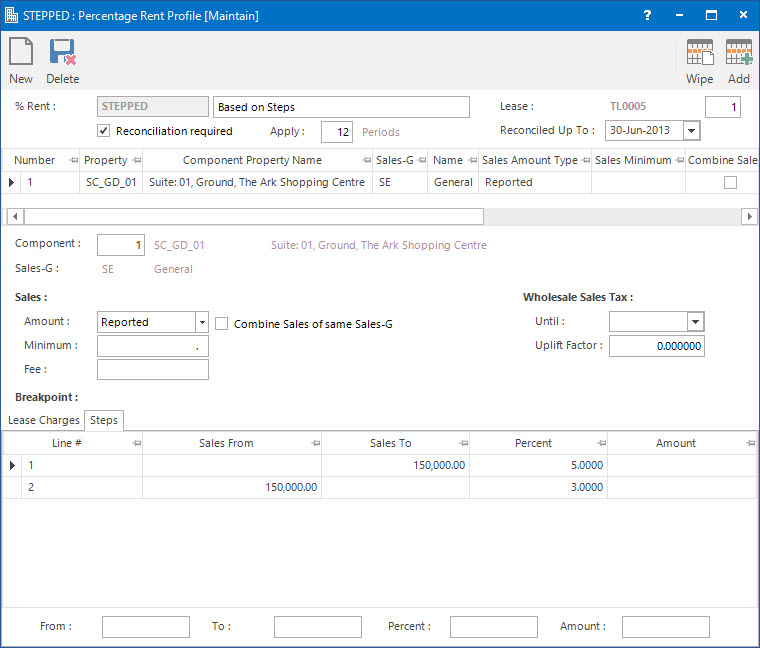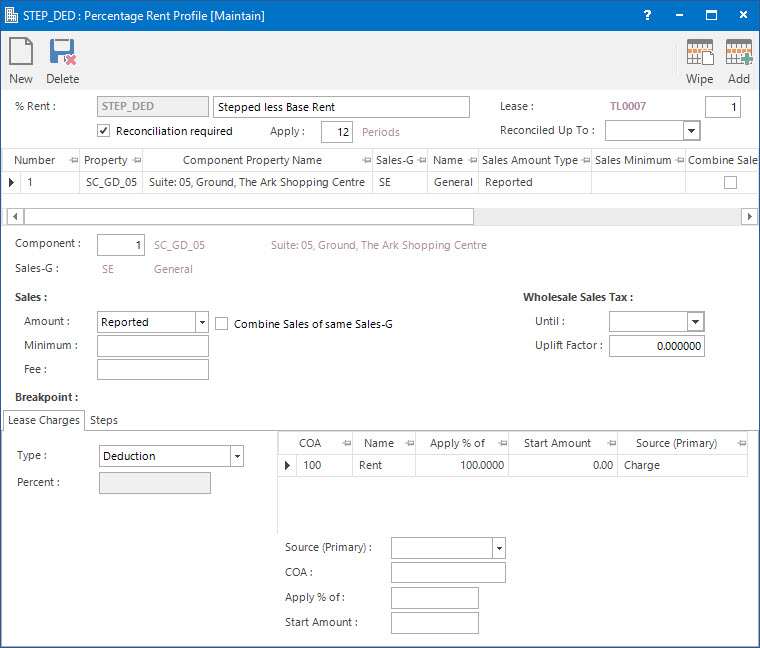Open topic with navigation
Adjusting Percentage Rent Profiles for Lease Charges
- The Percentage Rent Profile is attached to a Sales-%Rent charge line on the Charge tab of the Lease screen. While entering the Charge, the details in the Profile can be customised to suit the individual Lease.
Application Tool / Status Bar Calls
This Application is called by clicking the Application tool-bar push button: Percentage Rent.
Mandatory Prerequisites
Prior to adjusting a Percentage Rent Profile attached to a Lease Charge, refer to the following Topics:
Screenshot and Field Descriptions: Lease Charge Tab
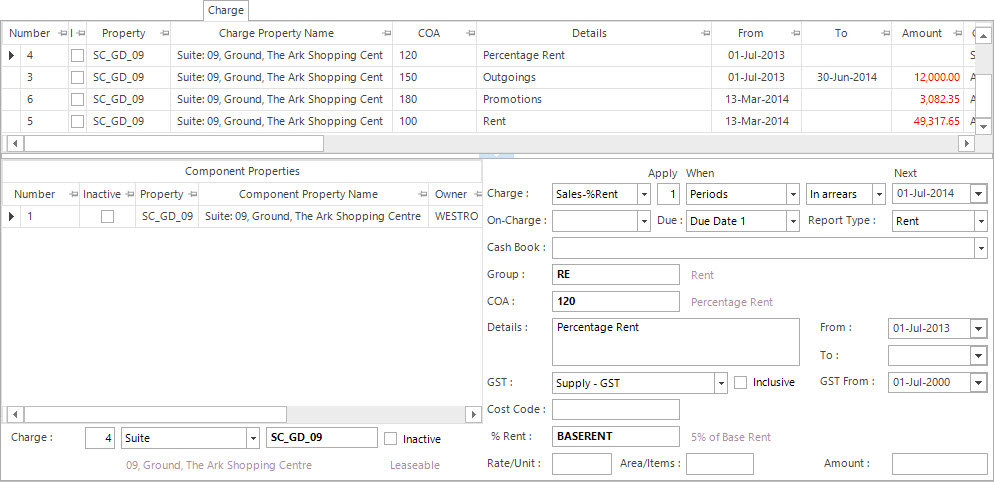
Refer to Maintaining Leases: Charge Tab for the field descriptions of the Charge tab of the Lease application.
Refer to Maintaining Percentage Rent Profiles for field descriptions of the Percentage Rent Profile application.
How Do I : Adjust a Percentage Rent Profile for a Lease Charge
- If the Percentage Rent Lease Charge is not showing in the bottom half of the Charges tab of the Lease screen then double click the row in the Charges table to edit.
- Click the Right Hand Side Application tool-bar push button: Percentage Rent to open the Percentage Rent Profile application for this Lease Charge.
- Double click the row in the Component Properties table to change.
- In the Name field, change the name of the Percentage Rent Profile for this Charge.
- Select the sales amount that the % Rent calculation will be based on from the Sales: Amount list box.
- In the Sales: Minimum field, if required, enter a minimum sales amount that the % Rent calculation will be based on.
- Click the Sales: Combine Sales of same Sales-G check box if sales amounts for the same Sales Group are to be added together before the % Rent breakpoints are applied.
- In the Sales: Fee field, if required, locate the Administration Fee to be added on top of the % Rent calculation based on the sales amount.
- Enter a date in the Wholesale Sales Tax: Until field if the tax still applies up until a certain date.
- Type a percent in the Wholesale Sales Tax: Uplift % field if the sales amount needs to be adjusted for the tax.
- On the Breakpoint: Lease Charges Tab select from the % Rent calculation options in the Type list box. If the Natural Breakeven or CBR Factor options are selected, enter the percent in the Percent field that will be used to calculate the sales breakpoint.
- Select from the Source (Primary) options to determine where the lease charge amounts will be selected from.
- At the COA field, locate the chart of account to be used to calculate the lease charge amount raised.
- If the Natural Breakeven or Deduction option is selected in the Type list box, enter the Apply % of value.
- If the CBR Factor option is selected in the Type list box, enter the Apply Factor value.
- If the Deduction, Un-natural Breakeven or Notional option is selected in the Type list box, enter the Start Amount if required.
- Repeat these steps to add further lease charge COAs.
- Click the Breakpoint: Steps Tab to set up further sales amount breakpoints or change existing breakpoints.
- To add new breakpoint steps enter values in the From, To, Percent and Amount fields as required then click the Right Hand Side Application tool-bar push button: Add.
- To change a breakpoint step, double click the row to change in the Breakpoint Steps table. Edit the From, To, Percent and Amount fields as required, then click the Right Hand Side Application tool-bar push button: Change.
- To delete a breakpoint step, double click the row to delete in the Breakpoint Steps table, then click the Right Hand Side Application tool-bar push button: Delete.
- Repeat these steps to add further breakpoint steps.
- If the Profile has already been added previously click the Application tool-bar push button: Change. If it is new click theApplication tool-bar push button: Add to save the changes entered for the Profile.
- To change the settings for another Component, repeat the steps.
- Once you have made all the changes required, click the Application tool-bar push button: Application Toolbars, to return to the Charges tab of the Lease application.
How Do I : Set up Percentage Rent calculated on a Natural Breakeven Breakpoint
- This calculation is based on a percentage of, the sales amount for the period over a breakpoint calculated from the Lease Charges raised in the period.
- An example of this calculation is as follows:
- Lease Charges (Rent) for period = $60,000
- Percent = 5%
- Breakpoint = (Rent / Percent) * 100 = (60,000 / 5) * 100 = $1,200,000
- Sales for period = $1,500,000
- %Rent = ((Sales – Breakpoint) * Percent) / 100
= ((1,500,000 – 1,200,000) * 5) / 100
= $15,000
Screenshot
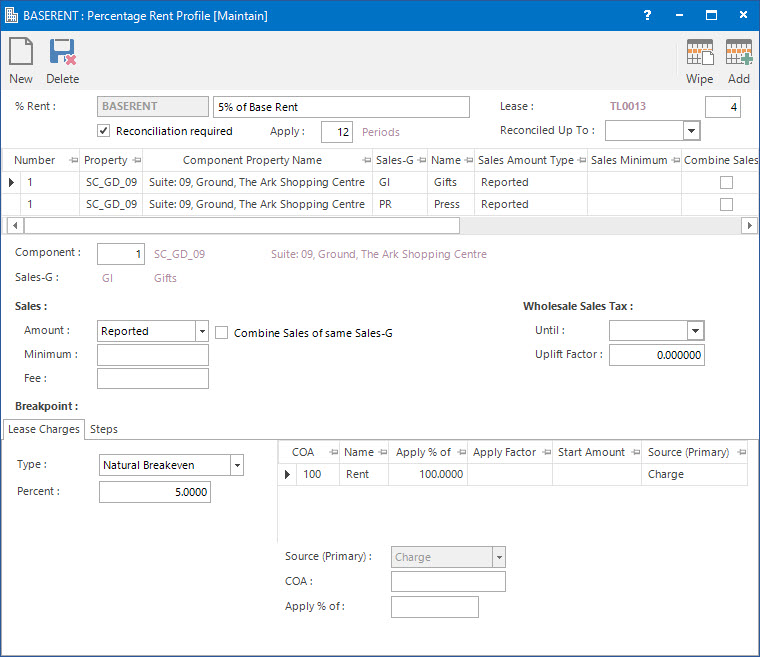
Refer to How Do I : Adjust a Percentage Rent Profile for a Lease Charge noting the following fields:
- On the Breakpoint: Lease Charges Tab select Natural Breakeven in the Type list box.
- Enter 5 into the Percent field.
- Select the appropriate values to add to the Charges table.
How Do I : Set up Percentage Rent calculated with multiple Breakpoints
- Different percent figures can be charged depending on how high the sales amount is for the period. This can be combined with or without a Lease Charge (Natural Breakeven or Deduction) breakpoint.
- An example of this calculation is as follows:
- Sales for period = $220,000
- 1st Step = ((Sales To – Sales From) * Percent) / 100
= ((150,000 – 0) * 5) / 100
= $7,500
- 2nd Step = ((220,000 – 150,000) * 3) / 100 = $2,100
- % Rent = 1st + 2nd = $9,600
Screenshot
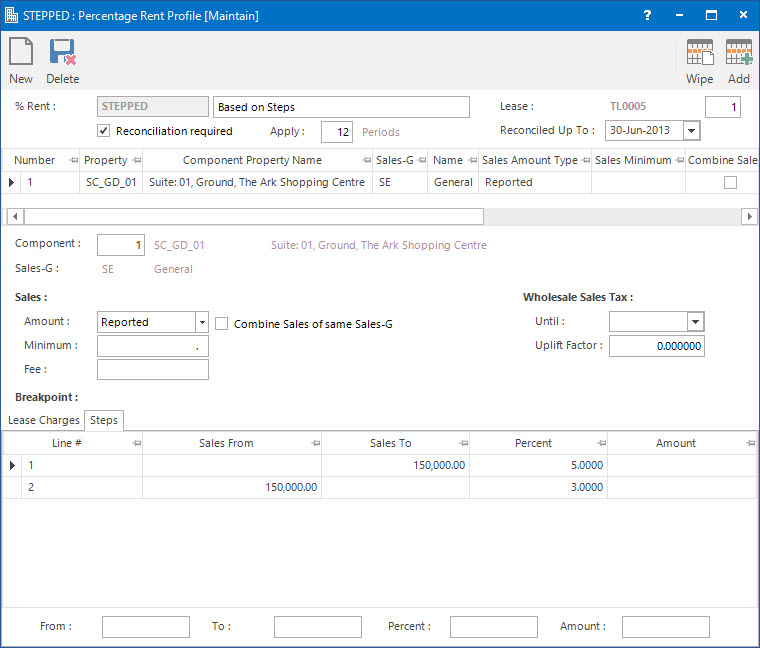
Refer to How Do I : Adjust a Percentage Rent Profile for a Lease Charge noting the following fields:
- Click the Breakpoint: Steps Tab to set up the breakpoints.
- 1st Step:
- Leave From blank.
- Enter 150,000 in the To field.
- Enter 5 in the Percent field.
- To add the breakpoint click the Right Hand Side Application tool-bar push button: Add.
- 2nd Step:
- Enter 150,000 in the From field.
- Leave To blank.
- Enter 3 in the Percent field.
- Click the Right Hand Side Application tool-bar push button: Add to add the breakpoint.
How Do I : Set up Percentage Rent calculated with the Lease Charges deducted
- This calculation is based on a percentage of the sales amount for the period less the Lease Charges raised for the period.
- An example of this calculation is as follows:
- Lease Charges (Rent) for period = $7,000
- Sales for period = $200,000
- Percent = 5%
- %Rent = ((Sales * Percent) / 100) - Rent
= ((200,000 * 5) / 100) - 7,000
= $3,000
Screenshot
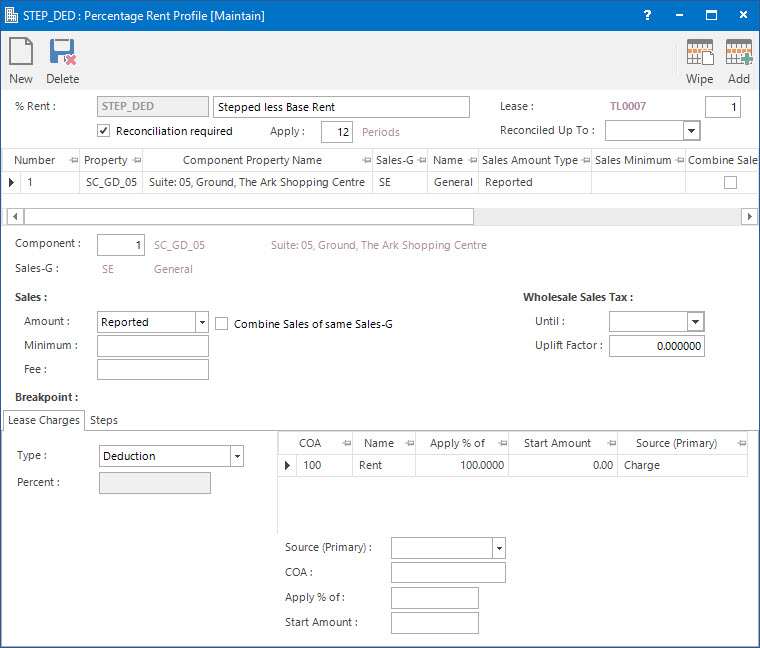
Refer to How Do I : Adjust a Percentage Rent Profile for a Lease Charge noting the following fields:
- On the Breakpoint: Lease Charges Tab select Deduction in the Type list box.
- Select the appropriate values to add to the Charges table.
- Click the Breakpoint: Steps Tab to set up the breakpoint.
- Leave the From and To fields blank.
- Enter 5 in the Percent field.
- Click the Right Hand Side Application tool-bar push button: Add to add the breakpoint.
Related Topics
Adjusting Percentage Rent Profiles for Lease Charges is associated with the following Topics: