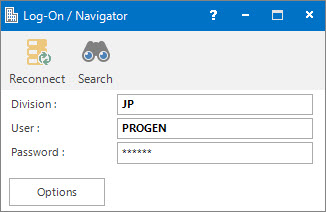
Menu
| Home | > | Log-On |
| File | > | Log-On |
| File | > | Exit |
Main Window
Log-Off (Close) is called by clicking the Close [X] button.
Mandatory Prerequisites
Prior to Logging On, refer to the following Topics:
Screenshot and Field Descriptions: Log-On: Basic
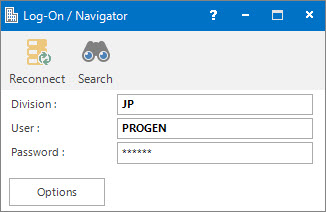
These fields are accessible to the Basic and Full Options Log-On screens:
Division: this is the Division you are logging into.
User: this is the User ID you are logging in with.
Password: this is where you enter your password.
Options: click to expand access to more Options.
Screenshot and Field Descriptions: Log-On: Full Options
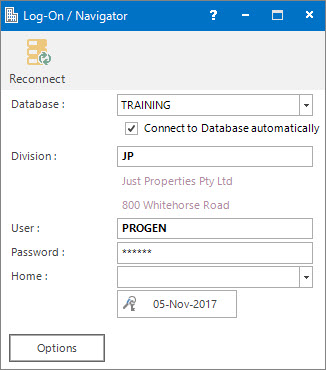
These fields are accessible to the Full Options Log-On screen:
Database: this is the list of databases you can log into.
Connect to Database Automatically: click this check box if you would like the Log-On / Navigator screen to automatically open when Progen is run. Unselect this check box to force manual control of the Log-On process, which uses the following:
- Application tool-bar push button: Connect.
- Application tool-bar push button: Reconnect.
Division: this is the Division you are logging into.
User: this is the User ID you are logging in with.
Password: this is where you enter your password.
Home: this is a list of screens from which the Home page can be selected. It will automatically open after successful logging in.
Day-Month-Year: click to access the Password Expiry / Change function. The date shown on the button is the date that the current Password will expire.
Options: click to contract access to fewer Options.
Screenshot and Field Descriptions: Log-On: Password Change
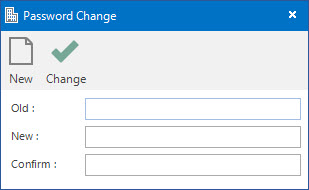
Old: this is where you enter your old password.
New: this is where you enter your new password.
Confirm: this is where you enter your new password again to confirm you have entered it correctly.
How Do I : Search For and Maintain Entities
These General Rules are described in the Fundamentals Manual: How Do I : Search For and Maintain Entities
Depending on how your system is configured the Division and User fields may remember the values you last logged on with.
If the Log-On screen did not show automatically when you started the system, click the Options push button to expand the window and tick the Connect to Database automatically option.
How Do I : Change my Home screen
How Do I : Change to a different Database
There are 2 ways to Log-Off from the system:
Log-On is associated with the following Topics: