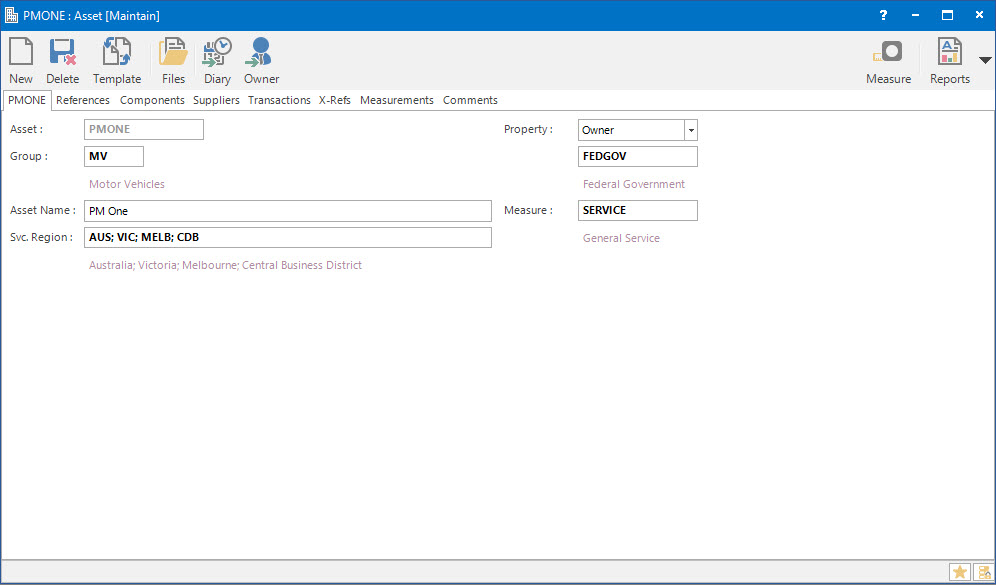
Menu
| Utilities | > | Asset / Facility Management | > | Asset |
Mandatory Prerequisites
Prior to creating an Asset, refer to the following Topics:
Screenshot and Field Descriptions: Asset Tab
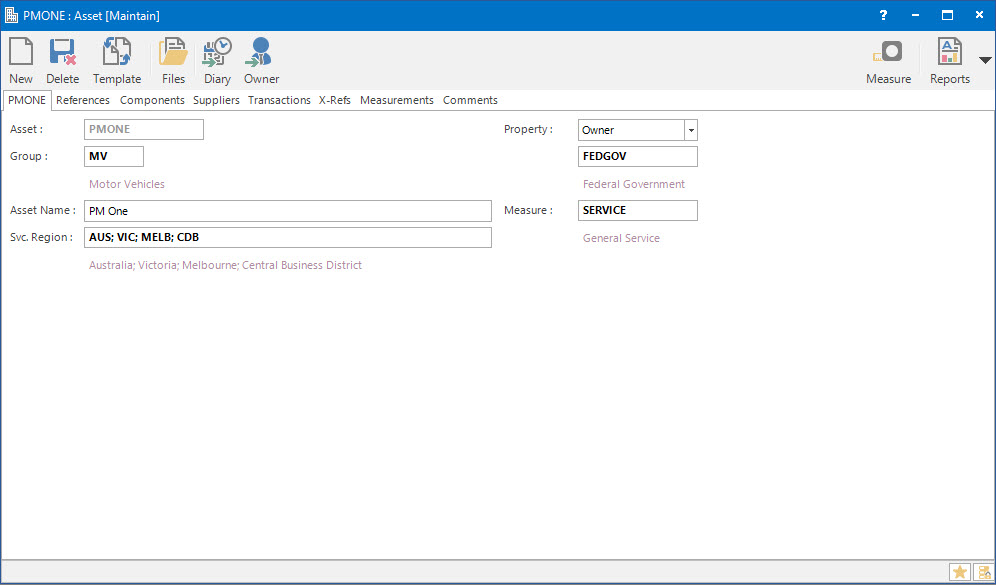
Asset: this is the primary identifier for the Asset.
Asset Group: this is the Asset Group.
Asset Name: this is the friendly name given to the Asset.
Service Region ID: this is the Service Region of the Asset.
Property Type: select from Owner, Land, Building, Section, Suite or Annexe.
Property ID: this is the main property related to the Asset. After selecting the Property Type: locate the ID of the Property.
Measure ID: this is the Measure of the Asset.
Screenshot and Field Descriptions: Asset Component Tab

Components Table this table contains rows of Asset Components.
Asset Component Fields are displayed in columns.
All table column fields are defined below with the exception of Parent which is a pointer to the Line Number: of another Component.
A new Component line will be Auto generated during a Revaluation event pointing back to the Line Number: of its Parent.
Property: select from the Property Type: Owner, Land, Building, Section, Suite, Annexe.
Property ID: this is the ID of the Property Types selected above.
Group: this is the Asset Group ID.
Inhibit Depreciation this shows the value of the Asset Group Depreciation Inhibition flag.
While ticked, no Depreciation Journals will be generated.
Inhibit Revaluation this shows the value of the Asset Group Revaluation Inhibition flag.
While ticked, no Revaluation Journals will be generated.
Inhibit Disposal this shows the value of the Asset Group Disposal Inhibition flag.
While ticked, no Disposal Journals will be generated.
Component Name: this is the friendly name of the Component.
Line Number: this is an Auto Generated Component table Line Number.
Type: this is the Component Depreciation Type.
$/Period: this is the Depreciation Amount per Period.
Default button will Auto Populate ex Asset tab.
Calculate button will Auto Populate based on Dates and Values.
%: this field is not currently used.
Useful Life: this is the Life of the Asset Component in Years.
Remaining Life: this is the Remaining Life of Asset Component in Years.
Location: this refers to the Asset Component Location and is User determined.
Warranty: this refers to the Asset Component Warranty and is User determined.
Insurance: this refers to the Asset Component Insurance and is User determined.
<Maintenance: this refers to the Asset Component Maintenence and is User determined.
Asset Details: this refers to the Asset Component Details and is User determined.
Criticality: this refers to the Asset Component Criticality and is User determined.
Make: this refers to the Asset Component Make and is User determined.
Model: this refers to the Asset Component Model and is User determined.
Serial Number: this refers to the Asset Component Serial Number and is User determined.
Acquired Date: this is the Asset Component Acquistion Date.
Replacement Date: this is the Asset Component Replacement Date.
From Date: this is the date on which the Asset Component will begin to be depreciated. Depreciation journal sets will be generated within the appropriate periods between the From Dates and Stop Dates as part of the Depreciation process.
To Date: this is the date on which the Asset Component will stop being depreciated. Depreciation journal sets will be generated within the appropriate periods between the From Dates and Stop Dates as part of the Depreciation process.
Revaluation Date: if this field and the Revaluation Cost are set, then within the appropriate period a Revaluation set of journals will be generated as part of the Depreciation process.
Disposal Date: if this field is set, then within the appropriate period a Disposal set of journals will be generated as part of the Depreciation process.
Next Date: this Date is an indicator as to when the Depreciation process will execute. Setting this field to blank will stop the Depreciation process on this Component.
Primary Cost: this is the main cost of the Asset Component.
The initial Cost of the Asset Component. The total Cost of the Component will be Primary Cost plus Secondary Cost minus Salvage Cost
Secondary Cost:
This is a subsidiary cost of the Asset Component - say delivery or installation.
The initial Cost of the Asset Component. The total Cost of the Component will be Primary Cost plus Secondary Cost minus Salvage Cost
Salvage Cost: this is an estimated value of the Asset Component at the end of its depreciated life.
The initial Cost of the Asset Component. The total Cost of the Component will be Primary Cost plus Secondary Cost minus Salvage Cost
Diminishing Cost: the initial value of this field will be Primary Cost plus Secondary Cost minus Salvage Cost. After each Depreciation Journal set has been posted, this value will automatically decrease to Primary Cost plus Secondary Cost minus Salvage Cost minus Depreciation Cost.
Depreciation Cost: the initial value of this field will be zero. Each subsequent Depreciation Journal set will increment this field.
Revaluation Cost: If this field and the Revaluation Date are set, then within the appropriate period a Revaluation set of journals will be generated as part of the Depreciation process.
Replacement Cost: this is the Replacement Cost.
Application Tool Bar (Asset Specific Buttons)
Measure - Measure
This Push-Button is similar to GoTo buttons. It appears only when a Measure has been applied to the Asset.
When clicked it will navigate to the appropriate Asset Management Profile window.
Default - Default
This Push-Button is applicable to the Components Tab.
When clicked it will populate the Component Property details with the main Asset Property details.
Calculate - Calculate
This Push-Button is applicable to the Components Tab, when entering a new Component..
When clicked it will synchronise and auto-calculate the following interdependant fields:
Useful Life
Remaining Life
Aquired Date
Replacement Date
From Date
To Date
Primary Cost
Secondary Cost
Salvage Cost
Diminishing Cost
Shared or Site Optional Tabs
Other than Tabs described specifically in this Topic, the following may also be available (depending on Site Settings):
How Do I : Add a new Asset Record
How Do I : Modify an Asset Record
How Do I : Delete an Asset Record
Assets are associated with the following Topics: