Open topic with navigation
Running the On-Charge Process
- The function of the On-Charge processing screen is to raise Debtor (Tenant Lease a/c) transactions from on-chargeable Creditor transactions.
- Creditor transactions with an On-Charge status of Automatic or Manual will be selected.
- As part of the process a trial report can be generated to review what transactions are going to be raised.
Menu
Mandatory Prerequisites
Prior to running the On-Charge Process, refer to the following Topics:
Screenshot and Field Descriptions
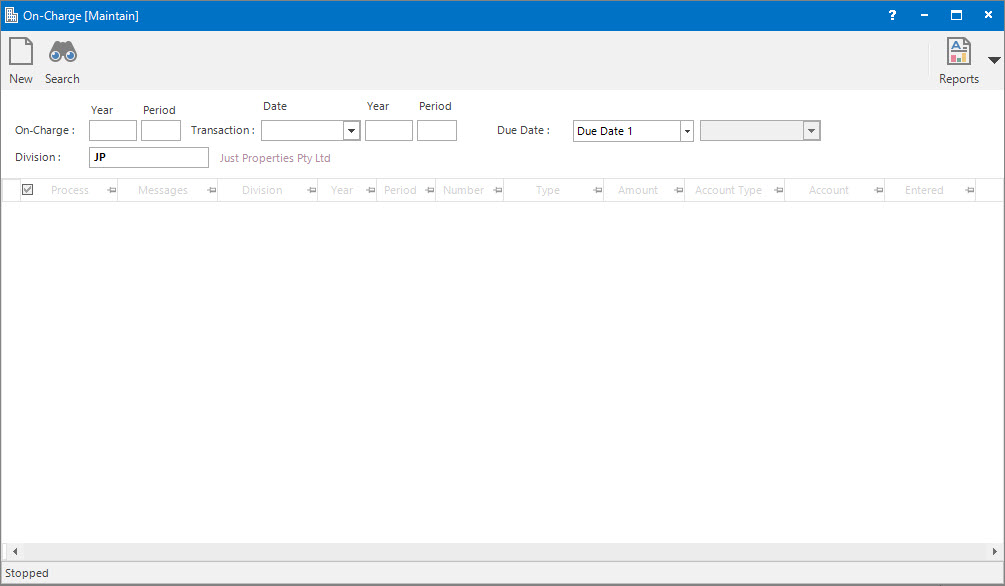
 On-Charge (Year / Period): this is the Accounting Period to run the On-Charges process for.
On-Charge (Year / Period): this is the Accounting Period to run the On-Charges process for.
 Transaction (Date / Year / Period): this is the Date and Accounting Period values that the transaction will be assigned when raised from the on-charge.
Transaction (Date / Year / Period): this is the Date and Accounting Period values that the transaction will be assigned when raised from the on-charge.
Due Date: select how the Due Date should be calculated for the transactions raised. The options are:
- Lease a/c Terms - the date will be calculated based on the Transaction Date and the Terms / Due Date settings on the Tenant Lease a/c.
- Due Date 1 - first of two possible due dates that are set up for the Accounting Period.
- Due Date 2 - second of two possible due dates that are set up for the Accounting Period.
- Override - select to manually enter in a due date.
 Division: this is the division to run the On-Charge process for. It will default to the division that the user is logged onto.
Division: this is the division to run the On-Charge process for. It will default to the division that the user is logged onto.
On-Charges table: this is populated with the Creditor transactions to be on-charged when the Application tool-bar push button: Select is clicked.
How Do I : Run the On-Charge Process
If an On-Charge report is already held in the system (from a previous run) the Application tool-bar push button: X Report will appear. Click the button to reset the pending report so a new On-Charge process can be run.
- At the On-Charge (Year / Period) field enter the Accounting Period to process the On-Charges for.
- The Transaction (Date / Year / Period) values will default to the Accounting Period selected in the On-Charge field. Change these values if the transactions need to be created in a different accounting period.
- Select from the Due Date drop down list to determine how the due date for the transaction will be calculated.
- Change the default value in the Division field if required.
- Click the Application tool-bar push button: Select to populate the On-Charges table.
- If required, filter the On-Charges table for specific transactions lines to process. Refer to How Do I : Create a Filter on a Grid to see how to do this.
- Click the Application tool-bar push button: Trial to generate a Trial report for analysis and review.
- Click the Application tool-bar push button: Reports and select On-Charge to open the saved Trial On-Charge report.
- If something needs to be changed discard the report by clicking the Application tool-bar push button: X Report, then repeat the Select and Trial stage after the changes have been made.
- If nothing needs to be changed, click the Application tool-bar push button: Final to finalise the on-charges and raise the transactions.
- Click the Application tool-bar push button: Reports and select On-Charge to open the saved Final On-Charge report.
The On-Charge report is only temporary. It will be overwritten when the next On-Charge process is run.
Related Topics
The On-Charge Process is associated with the following Topics:
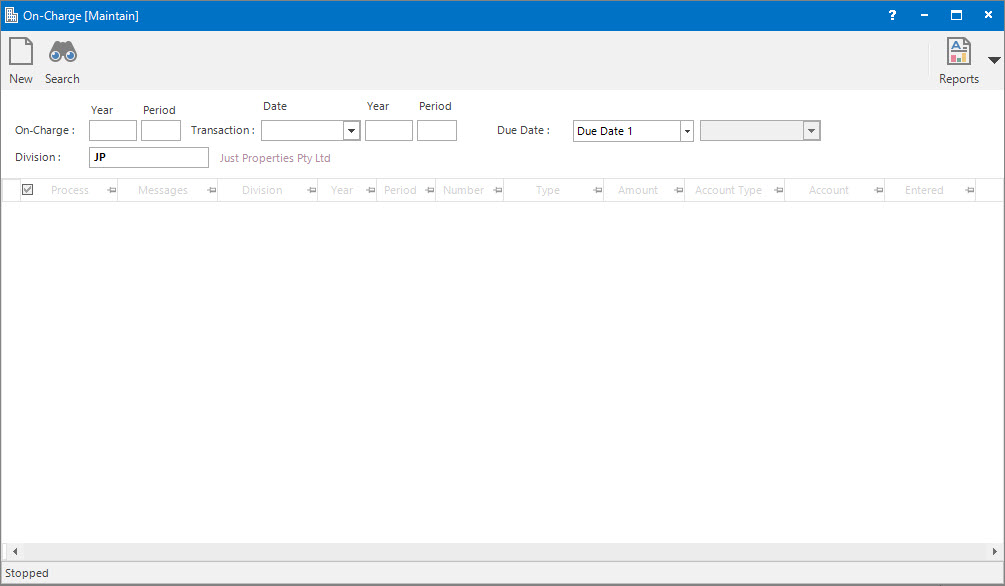
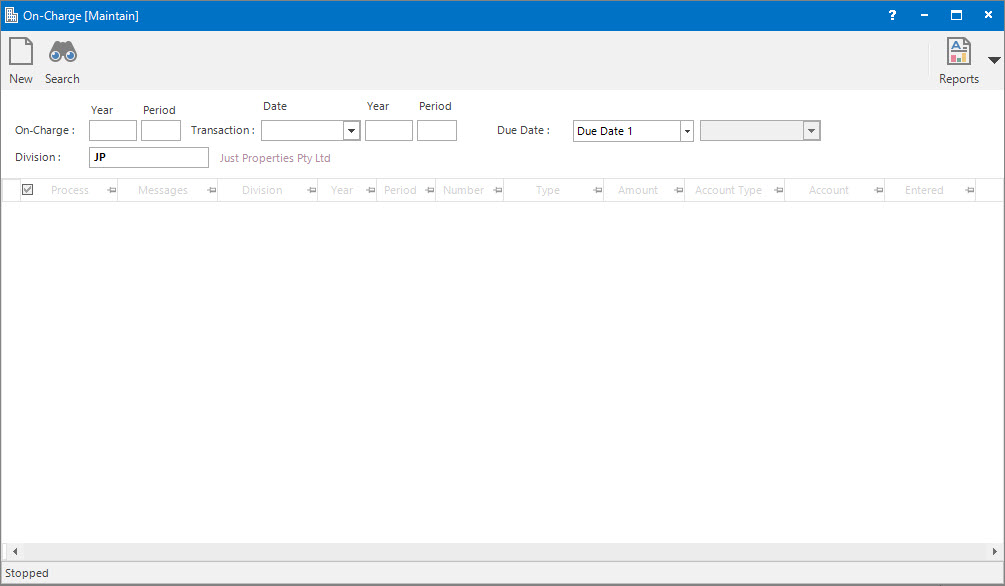
On-Charge (Year / Period): this is the Accounting Period to run the On-Charges process for.
Transaction (Date / Year / Period): this is the Date and Accounting Period values that the transaction will be assigned when raised from the on-charge.
Division: this is the division to run the On-Charge process for. It will default to the division that the user is logged onto.