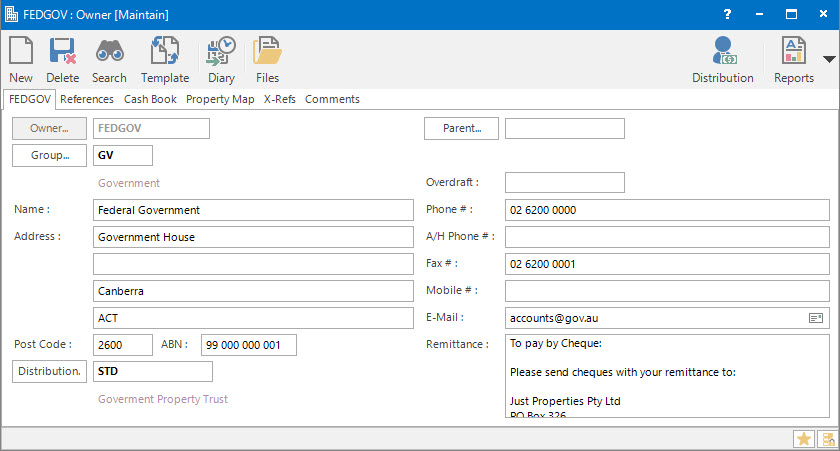
Menu
| Property | > | Owner |
Mandatory Prerequisites
Prior to creating an Owner, refer to the following Topics:
Screenshot and Field Descriptions: Owner Tab
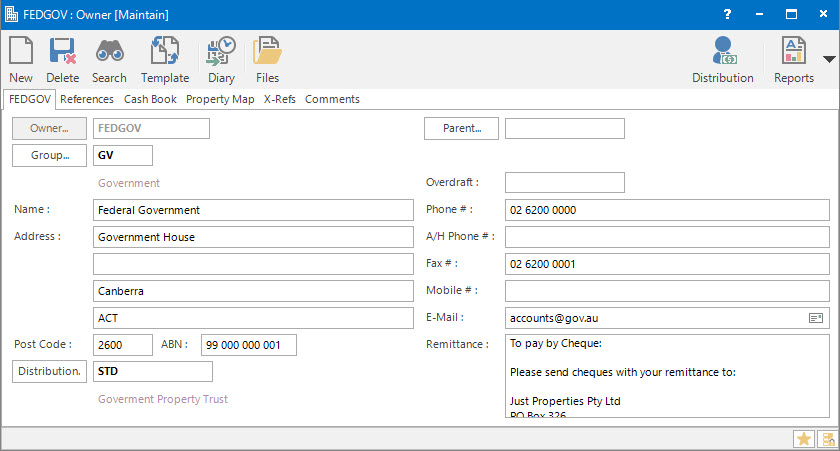
Owner: this is the primary identifier for the Owner.
Group: this determines the Group that the record belongs to. Groupings are useful in searches and reports.
Name: this is the friendly name given to the Owner.
Address / Post Code: this is the address for the Owner.
ABN: this field should contain the ABN for the Owner. This information is used on a number of reports that require the display of this information, eg. Tax Invoices sent to tenants.
Distribution: this is the Distribution Profile for how funds will be distributed to the Owner.
Parent: this is the Parent Owner if the Owner being entered is to be treated as a subsidiary of another Owner.
Overdraft: this is the overdraft limit of the Owner. If an amount (including zero) is entered in this field the system will check the overdraft amount is not breached before allowing a transaction to be saved.
The Overdraft value can only be entered when the record is first added.
Phone #: this is the phone number for the Owner.
A/H Phone #: this is the after hours phone number for the Owner.
Fax #: this is the fax number for the Owner.
Mobile #: this is the mobile phone number for the Owner.
E-Mail: this is the e-mail address for the Owner.
Remittance: this is the remittance advice to display on reports such as Invoices generated on behalf of the Owner.
If the Remittance advice is the same for all Owners, use the Remittance field on the Division screen instead.
Screenshot and Field Descriptions: Cash Book Tab
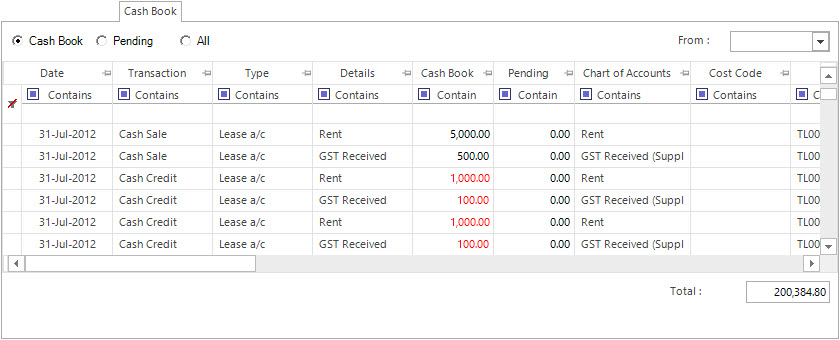
Selection:
- Cash Book - displays a Cash accounting view of the transactions entered for the Owner.
- Pending - displays outstanding transaction amounts that are not yet part of the Cash accounting view.
- All - displays all transactions entered for the Owner.
From: date to display the transactions from.
Cash Book table: this is populated with the transactions entered for the Owner.
Forward: this is the balance retained for the Owner if transactions are purged from the database.
Current: this is the total of the transaction amounts displaying in the Cash Book column of the Cash Book table.
Total: this is the total of the transaction amounts displaying in the Cash Book column of the Cash Book table plus the amount in the Forward field.
Overdraft: this is the amount entered in the Overdraft field on the Owner tab.
Available: this is the amount in the Total field less the Overdraft field.
The Forward, Current, Overdraft and Available fields are only displayed if a value is entered in the Overdraft field on the Owner tab.
Screenshot and Field Descriptions: Property Map Tab
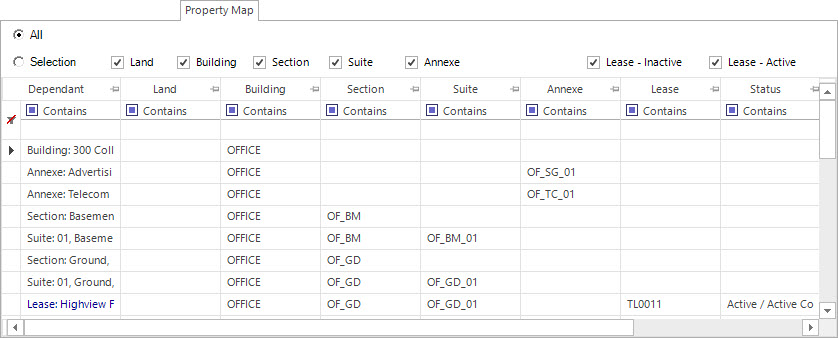
All: tick this to list the full hierarchy of properties and leases.
Selection: tick this to then make a selection of property and lease types to display from the following options:
Land, Building, Section, Suite, Annexe, Lease - Active, Lease - Inactive
Property Map table: this is populated with the properties and leases linked to the Owner.
Shared or Site Optional Tabs
Other than Tabs described specifically in this Topic, the following may also be available (depending on Site Settings):
How Do I : Search For and Maintain Entities
These General Rules are described in the Fundamentals Manual: How Do I : Search For and Maintain Entities
How Do I : Modify an existing Owner
How Do I : Delete an existing Owner
An Owner record can only be deleted if there are no other records associated with it. An example of an associated record might be a Building record.
Owners are associated with the following Topics: