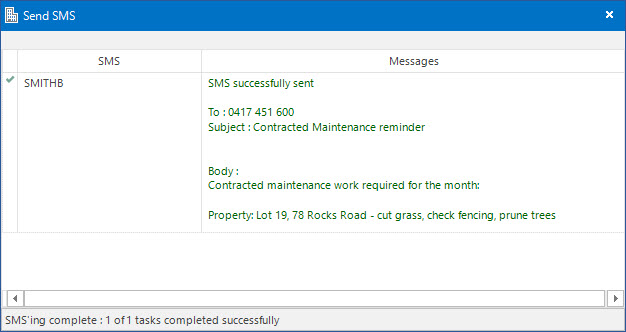Open topic with navigation
Sending SMS Messages
- SMS messages can be sent directly from the system. This removes the need to type individual text messages into a mobile phone.
- If you would like to use the SMS functionality, please contact your Progenesis representative to discuss information about SMS providers.
- SMS messages can be sent out to multiple recipients and can be cross referenced to other Entities in the system.
- Fields from the Contact table can be placed directly into the SMS body, giving the message a more personal feel.
Menu
Mandatory Prerequisites
Prior to creating a SMS, refer to the following Topics:
Screenshot and Field Descriptions: SMS Tab
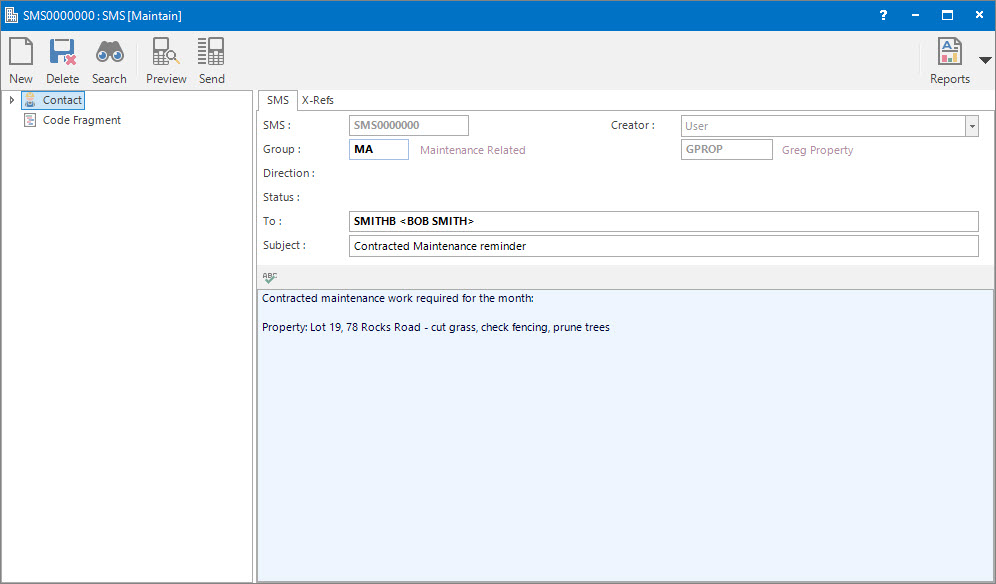
 SMS: this is the primary identifier for the record.
SMS: this is the primary identifier for the record.
 Group: this determines the CRM Group that the record belongs to. Groupings are useful in searches and reports.
Group: this determines the CRM Group that the record belongs to. Groupings are useful in searches and reports.
Direction: this is a reference only field that displays the direction of the SMS once it is sent (Outgoing) or received (Incoming).
Status: this is a reference only field that displays the status of the SMS ie. Sent, Received, etc.
Creator: this is the SMSs creator. Typically, the User.
 To: these are the Contacts / Recipients of the SMS.
To: these are the Contacts / Recipients of the SMS.
The Contacts selected must have a Mobile Number entered on their Contact record.
 Subject: this is the subject of the SMS.
Subject: this is the subject of the SMS.
 Body: this is the text of the SMS. Click the spell-check button associated with this field to check the spelling of the text entered.
Body: this is the text of the SMS. Click the spell-check button associated with this field to check the spelling of the text entered.
The body of an SMS is limited to 160 characters, including spaces.
Screenshot and Field Descriptions: Send SMS
- The Send SMS screen will display when the Application tool-bar push button: Send or Application tool-bar push button: Preview is clicked.
- Previewing a SMS before sending is a convenient way to verify that the SMS details are correct.
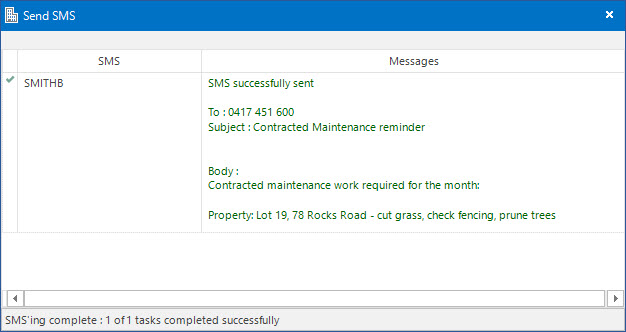
Shared or Site Optional Tabs
Other than Tabs described specifically in this Topic, the following may also be available (depending on Site Settings):
How Do I : Create and Send SMS Messages
- At the SMS field, enter a new SMS ID.
- At the Group field, locate the CRM Group you would
like to assign this SMS to.
- At the To field, locate the Contacts to send the SMS to.
- At the Subject field, enter the subject of the SMS.
- Enter the required information to be communicated in the Body field.
- Refer to How Do I : Add a Cross Reference to link a CRM record to an Entity to add Cross References.
- To preview the SMS before sending, click the Application tool-bar push button: Preview to ensure that the details are correct.
- If the SMS is ready to be sent now, click the Application tool-bar push button: Send to send it. If the SMS is not ready to be sent now and needs to be saved for later, click the Application tool-bar push button: Add and confirm you wish to add the record.
You can send an SMS message without adding it to the system. A copy of the SMS will be recorded against the Contact History, and can also be accessed through the History tab on any of the Cross Referenced Entities. If you intend to use this SMS as a template, simply click the Application tool-bar push button: Add.
How Do I : Modify an existing SMS
- At the SMS field, locate the SMS.
- Change the fields as required.
- Refer to How Do I : Modify an existing Cross Reference linking a CRM record to an Entity to change Cross References or How Do I : Delete an existing Cross Reference linking a CRM record to an Entity to remove Cross References.
- Click the Application tool-bar push button: Change.
- Confirm that you wish to change the record.
How Do I : Delete an existing SMS
- At the SMS field, locate the SMS.
- Click the Application tool-bar push button: Delete.
- Confirm that you wish to delete the record.
Related Topics
SMSs are associated with the following Topics:
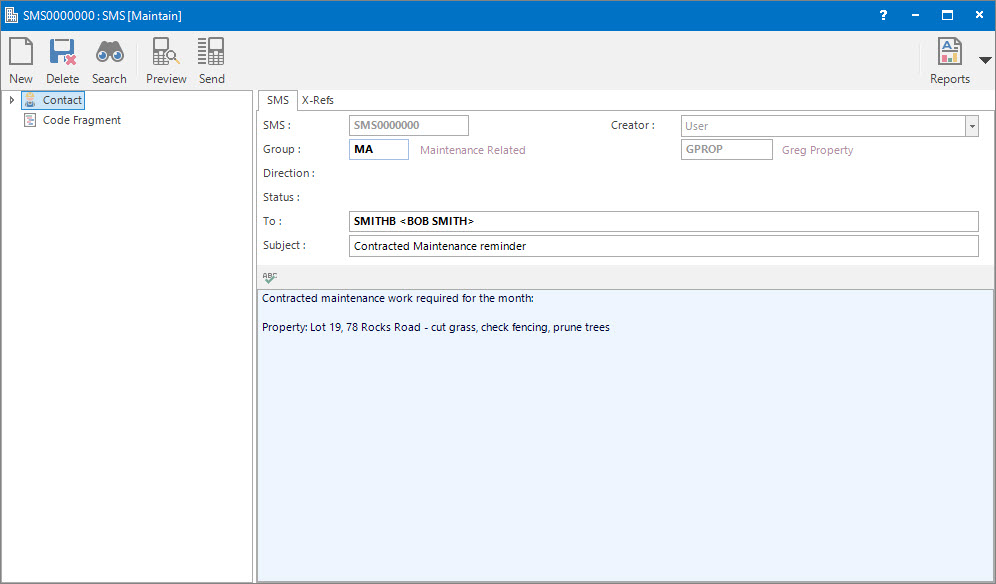
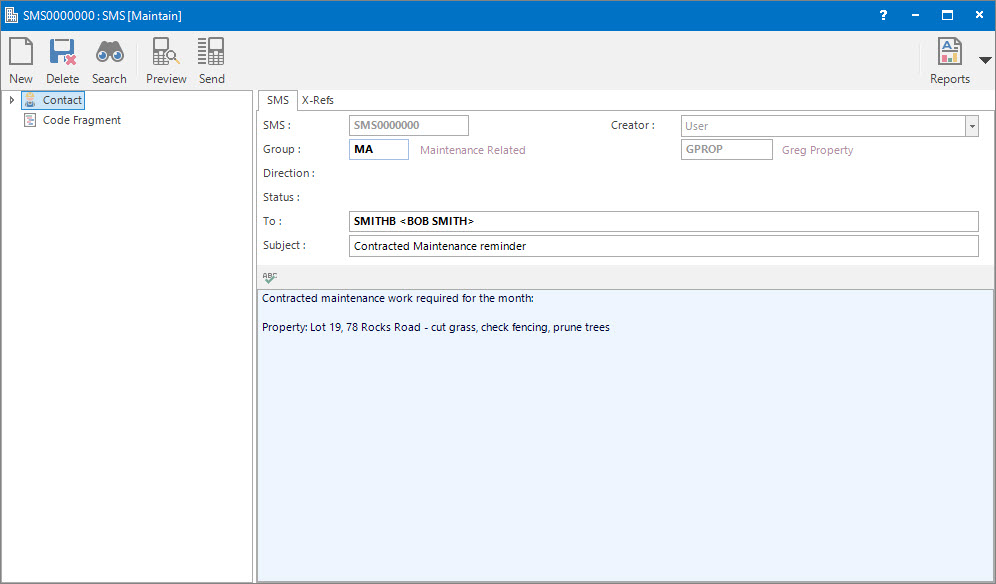
SMS: this is the primary identifier for the record.
Group: this determines the CRM Group that the record belongs to. Groupings are useful in searches and reports.
To: these are the Contacts / Recipients of the SMS.
Subject: this is the subject of the SMS.
Body: this is the text of the SMS. Click the spell-check button associated with this field to check the spelling of the text entered.